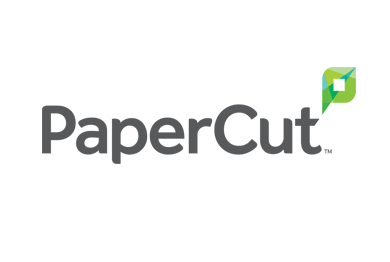Print Smarter & Better Leverage Your Office Technology.
Whether you are looking for leading printing devices or modern software solutions, we have affordable, cutting-edge options that will streamline workflows and boost productivity.
As technology evolves, businesses must advance as well to ensure they remain competitive in their market. But keeping up with the most effective tech doesn’t need to be cost prohibitive. Whether you are in need of a multifunction printer, copier, or specialty printer, our devices can help your company be more efficient. We also offer innovative software and specialized programs to help optimize your business processes
We look forward to learning about your company’s unique needs to help match you with the right technology.
Affordable Technology. Customized Solutions.
Give us a call for a free assessment.
Technology Partners
Google Reviews
Here’s what our happy customers had to say about our services: